In today’s digital age, sharing documents shouldn’t feel like launching a space shuttle. Enter Google Drive, the unsung hero of file sharing that makes collaboration as easy as pie—no baking skills required. Whether you’re working on a group project or just trying to send Aunt Edna that family recipe, Google Drive has your back.
Table of Contents
ToggleUnderstanding Google Drive
Google Drive serves as a cloud-based storage platform that allows users to save files securely online. It supports various file types, including documents, spreadsheets, presentations, and images. Users can access their files from any device with internet connectivity.
Collaboration is a key feature of Google Drive. Multiple users can edit documents simultaneously, making group projects more efficient. Track changes using the built-in version history feature, which allows viewing edits made by collaborators. It enhances transparency and communication among team members.
File sharing on Google Drive offers flexibility. Users can share documents via a link or invite specific individuals through their email addresses. Permissions can be customized, enabling users to choose between view-only, comment, or edit access for collaborators.
Storage options cater to different needs. Each Google account comes with 15 GB of free storage, shared across Google Drive, Gmail, and Google Photos. Users requiring more space can upgrade to Google One plans, offering additional storage options at various price points.
Security features ensure data protection. Google Drive employs encryption for files both in transit and at rest. Recover deleted files from the trash folder within 30 days, providing an additional layer of security against accidental loss.
Integration with other Google services enhances productivity. Users can create new documents, spreadsheets, and presentations directly from Google Drive. It simplifies project management and keeps all files organized in one accessible location.
Ultimately, Google Drive proves to be a robust solution for document storage and sharing. Its user-friendly interface and collaborative features attract individuals and teams. Understanding these core functionalities maximizes the potential of Google Drive for various applications.
Steps To Share Documents On Google Drive
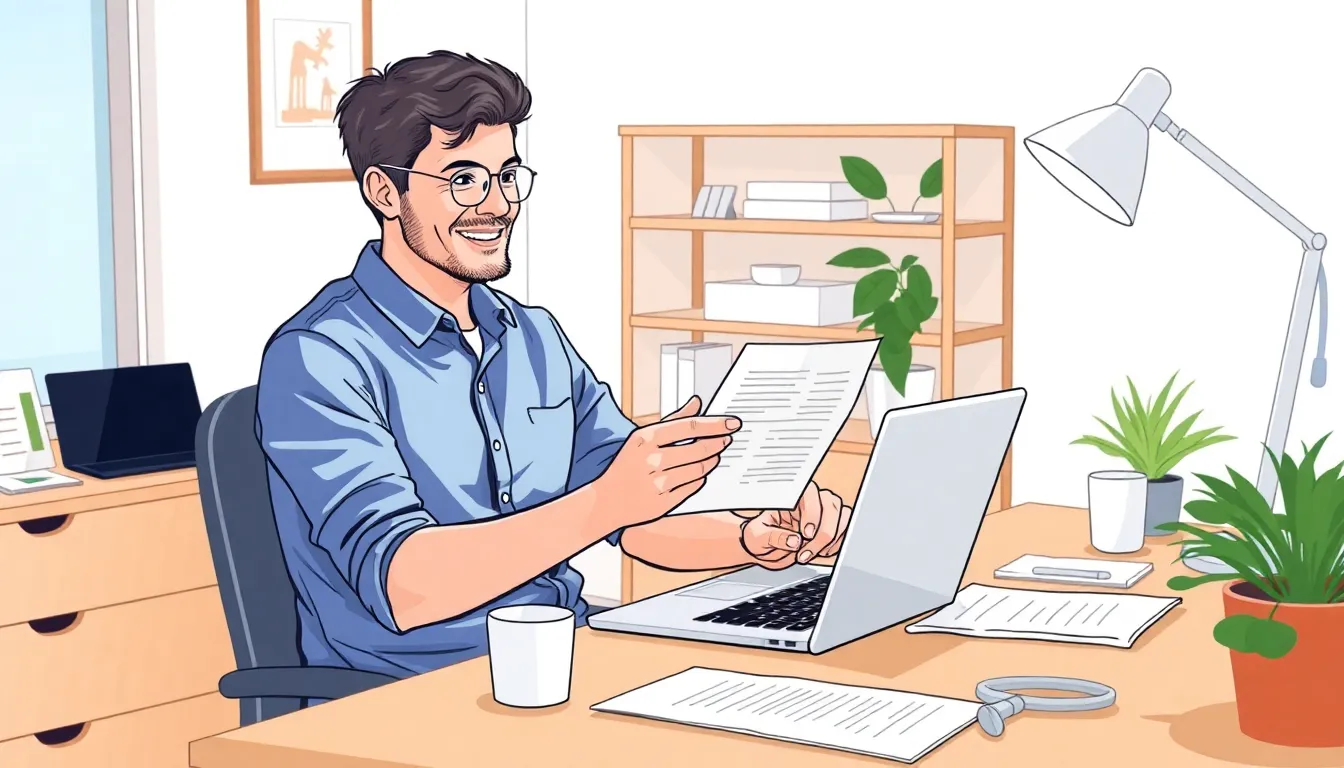
Sharing documents on Google Drive involves a straightforward process. Users can opt to share via email or through a link, depending on their preferences.
Sharing Via Email
To share a document via email, the user opens the specific file in Google Drive. Next, the user clicks the “Share” button located in the upper right corner. After that, entering the recipient’s email address into the designated field activates the option to set permissions. It’s possible to select specific roles like Viewer, Commenter, or Editor. Once the roles are defined, sending the invitation confirms the sharing process. Recipients receive an email notification with a link to access the document seamlessly.
Sharing Through Link
Link sharing provides a convenient alternative. Users start by clicking the “Share” button on the desired document. From there, selecting the “Get link” option reveals a shareable link. Users then adjust the permissions for anyone with the link, allowing them to choose roles such as Viewer or Editor. After adjusting settings, users copy the link to share it through various platforms. Sending the link allows others to access the document directly, making collaboration efficient and accessible for everyone involved.
Managing Sharing Settings
Managing sharing settings in Google Drive allows users to customize document access efficiently. Users can set specific permissions for viewers, commenters, and editors.
Setting Permissions
To set permissions, open the document in Google Drive and click the “Share” button. Enter the email addresses of collaborators, then choose the desired role for each person. Options include “Viewer,” allowing read-only access, “Commenter,” for leaving feedback, and “Editor,” granting full editing rights. Adjusting these permissions ensures documents are shared appropriately based on collaboration needs. For link sharing, click the “Get link” option to customize access levels. Those settings can help maintain control over shared content.
Revoking Access
Revoking access is straightforward. Open the document and click the “Share” button to view current collaborators. Locate the person whose access needs to be removed and click the “Remove” icon next to their name. This action instantly restricts their access. Users also can adjust link permissions to limit or revoke access from anyone with the link. Keeping track of who can access documents enhances security and privacy for sensitive information.
Best Practices For Sharing
Select appropriate permissions based on collaboration needs. Google Drive offers three key permission levels: Viewer, Commenter, and Editor. Viewers can only access files, while Commenters provide feedback without editing. Editors can modify content directly, promoting efficient teamwork.
Use descriptive names for shared documents. Clearly labeled files help collaborators quickly identify the right documents. Good naming conventions enhance organization and reduce confusion during projects.
Share links strategically. When utilizing the link-sharing option, customize permissions for extra control. This adjustment allows users to dictate who can view or edit the document, ensuring sensitive content remains secure.
Consider limiting public access. When sharing documents via links, opting for restricted access protects valuable information. Limiting availability to specific individuals prevents unintended exposure.
Regularly review sharing settings. Ensuring collaborators still need access can enhance security. Removing outdated permissions helps maintain control over shared content.
Leverage comments and suggestions features. Setting documents to allow comments encourages feedback while preserving original content. Comment threads provide clarity and support collaborative discussions.
Encourage communication among collaborators. Establishing a method of interaction, such as comments or external messaging, promotes seamless collaboration and quick resolution of questions.
Monitor version history. Google Drive tracks changes made to documents, allowing users to revert to earlier versions if needed. This feature protects against unintended edits and fosters confidence in collaboration.
Utilize Google Drive’s integration with other Google services. Syncing with Google Docs, Sheets, and Slides enhances productivity. This integration streamlines workflow and keeps all work organized in one platform.
Sharing documents on Google Drive simplifies collaboration and enhances productivity. With its user-friendly interface and robust features users can easily manage access and permissions. By leveraging the platform’s capabilities individuals and teams can work together seamlessly while keeping their files secure.
Implementing best practices such as naming files descriptively and regularly reviewing sharing settings ensures effective organization and protection of sensitive information. The integration with other Google services further streamlines workflows making Google Drive an essential tool for anyone looking to share documents efficiently. Embracing these functionalities will maximize the benefits of Google Drive for both personal and professional projects.






